Important:
This integration solution was developed by a third-party service - Astar (astar.by). UDS is not responsible for the operation and security of third-party payment integrations.
Available in Australia, Austria, Belgium, Brazil, Bulgaria, Canada, Croatia, Cyprus, Czech Republic, Denmark, Estonia, Finland, France, Germany, Greece, Hong Kong, Hungary, India, Ireland, Italy, Japan, Latvia, Lithuania, Luxembourg, Malaysia, Malta, Mexico, Holland, New Zealand, Norway, Poland, Portugal, Romania, Singapore, Slovakia, Slovenia, Spain, Sweden, Switzerland, Thailand, UAE, UK, USA.
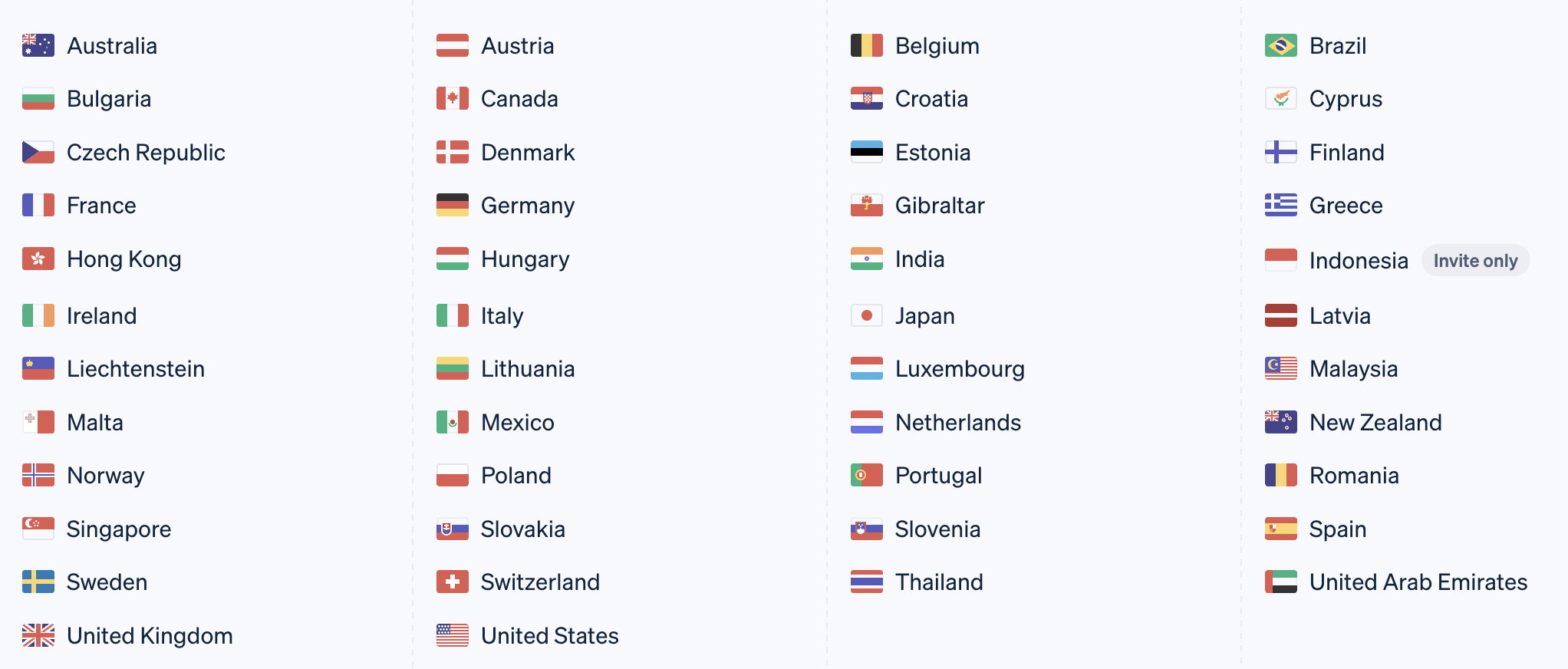
Step 1. Sign up in Stripe https://stripe.com/.
Step 2. Create a Restricted key in the personal account.
Instruction on how to create Stripe keys – https://stripe.com/docs/keys.
To create a Restricted key, go to the Developers tab in the API keys section and click Create restricted key.
ATTENTION! These screenshots are examples of the test version. To create valid keys, your account must be activated in Stripe and keys must be created for the live version. If test version keys are provided, payments will go through but the money will not be deducted from customers.
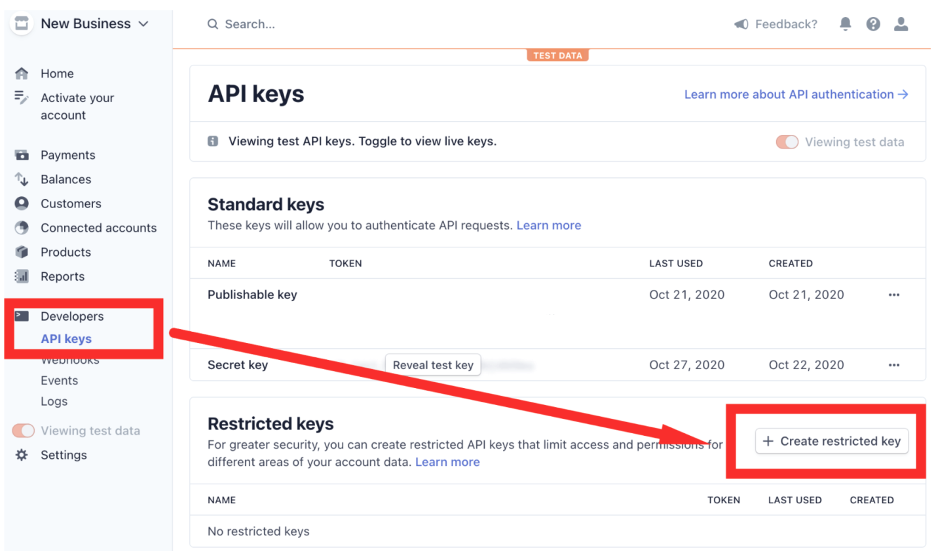
Enter the name for the API key, for example, UDS.
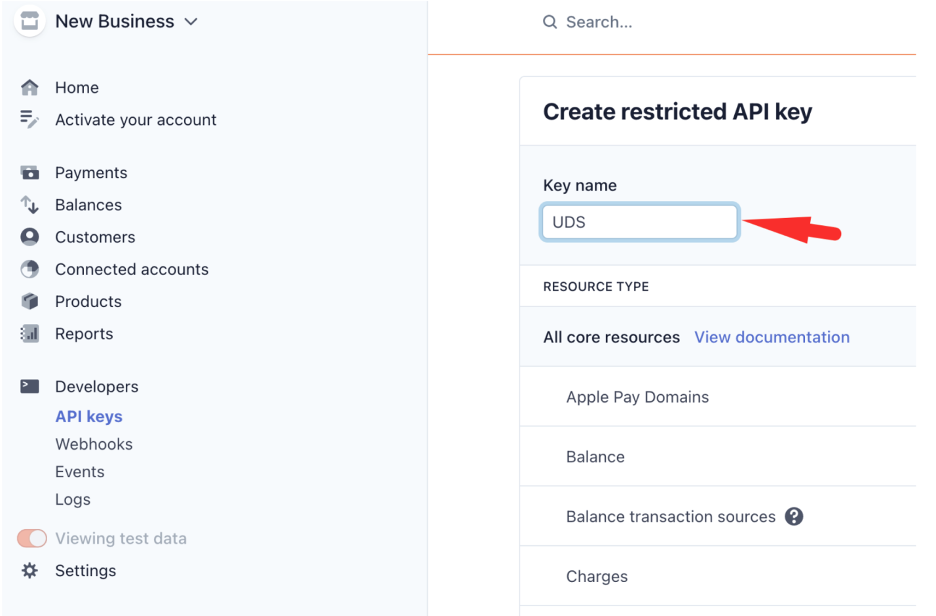
Choose the Write parameter in the All Checkout resources section.
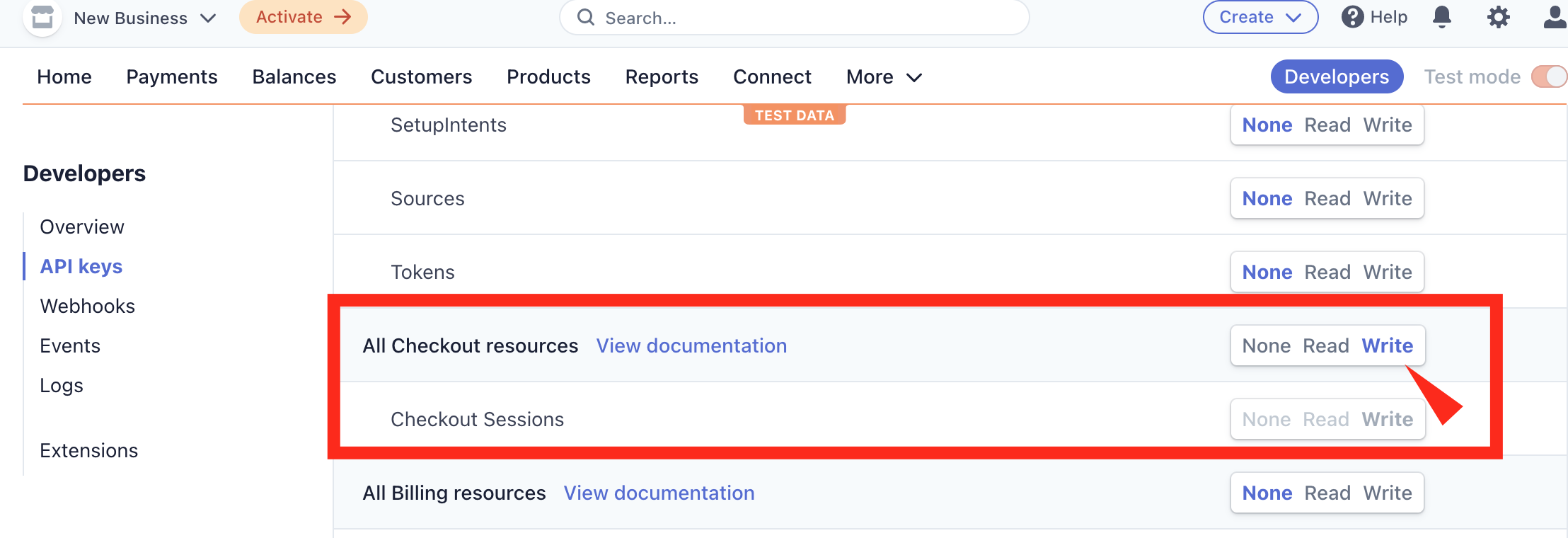
Save key settings by clicking Create Key.
Attention! The Restricted key can be viewed only once, right after clicking Create key. Copy the key immediately after creating it.
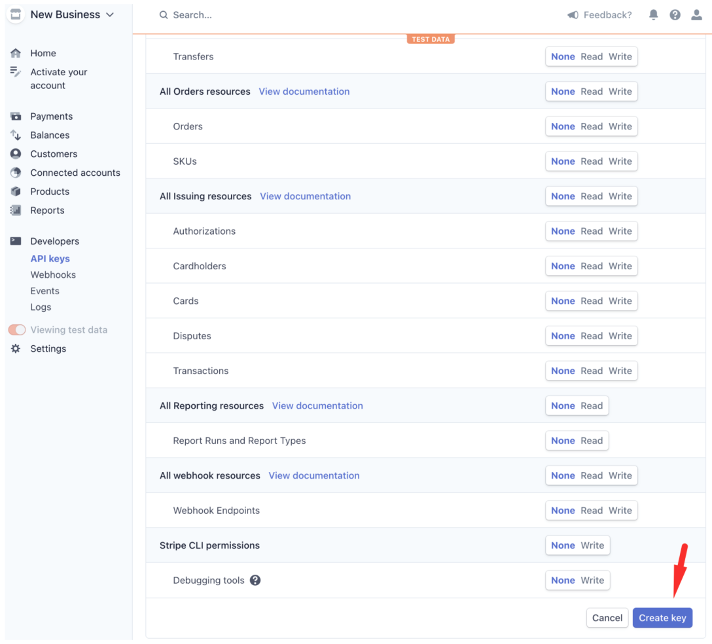
After successfully saving the API key, a new UDS key will appear in the Restricted keys section.
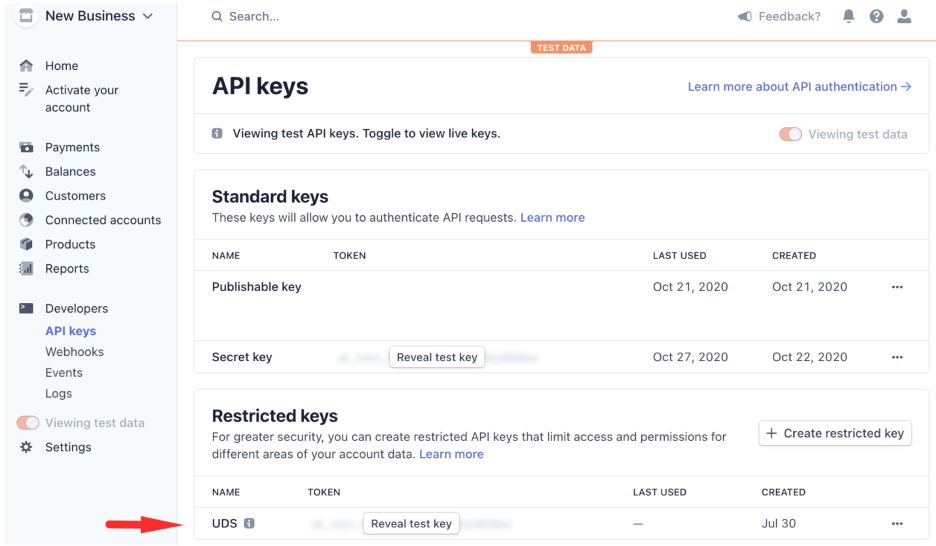
Step 3. Send the received Restricted key, login (email) of the company in UDS or the company ID from the company email registered in UDS Business to support@uds.app.
